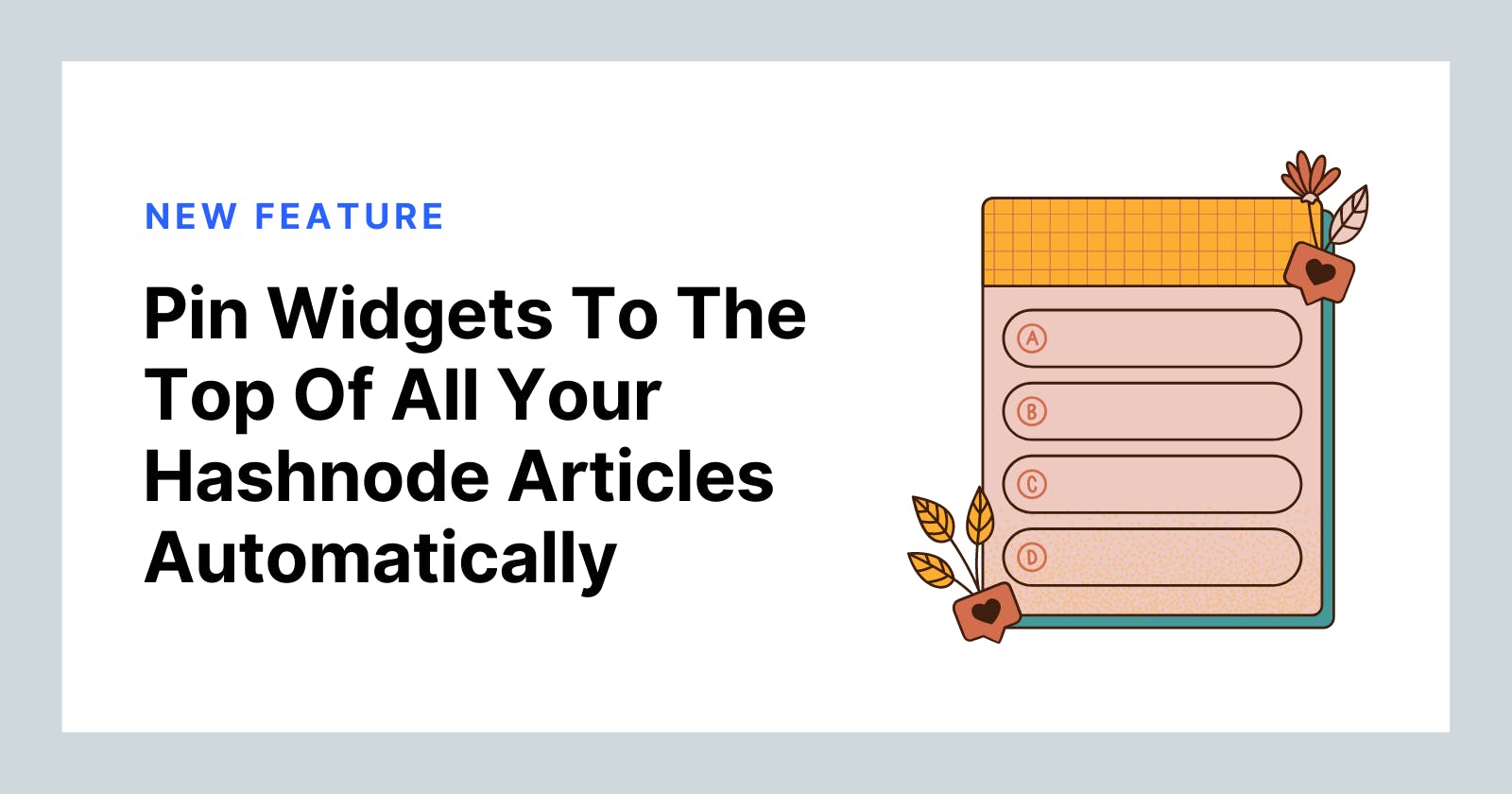Widgets are third-party embeds or iframes that you can insert into one or more articles on your Hashnode blog with no limitations.
It can be anything from your newsletter, Youtube video, slides, social media channel, and more!
The Problem
Previously, if you wanted to add a third-party newsletter (e.g. Mailchimp, Revue, etc) widget to all the articles on your Hashnode blog, you'd have to create a Widget called mailchimp-widget, and manually add it using this format %%[mailchimp-widget] to all your articles.
Yes, doing this for 6 articles is okay, but doing it for 20 or more articles would be super stressful and time-consuming.
..and that's why we created the pinned widgets feature. 💃🏽
So now, you can pin a maximum of 2 widgets at either the top or bottom of all your articles with just one click.
How? You may ask. 👇
Go to your blog's dashboard, and click on the Widgets tab.
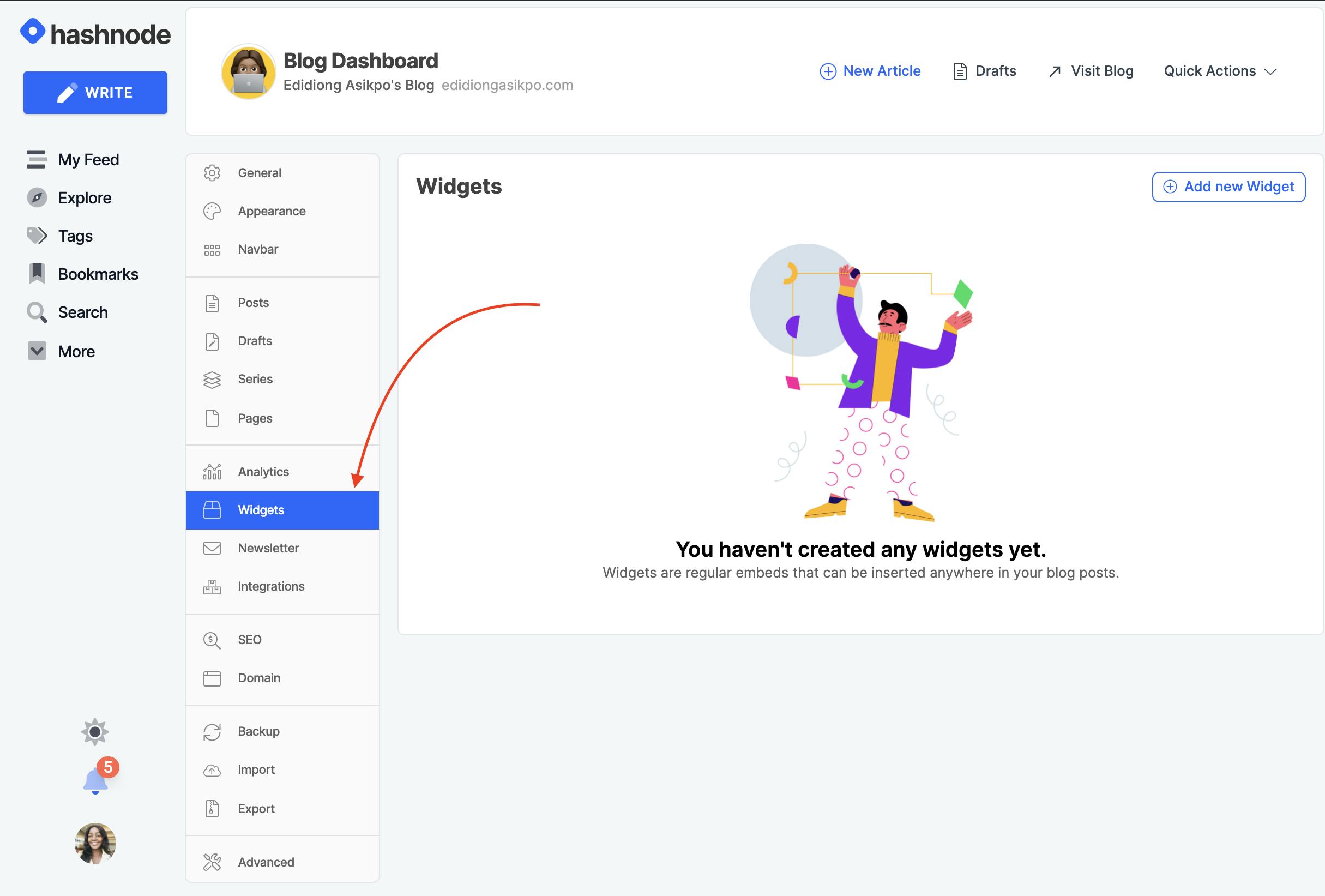
Navigate to the widget you want to pin and click on Edit Widget.
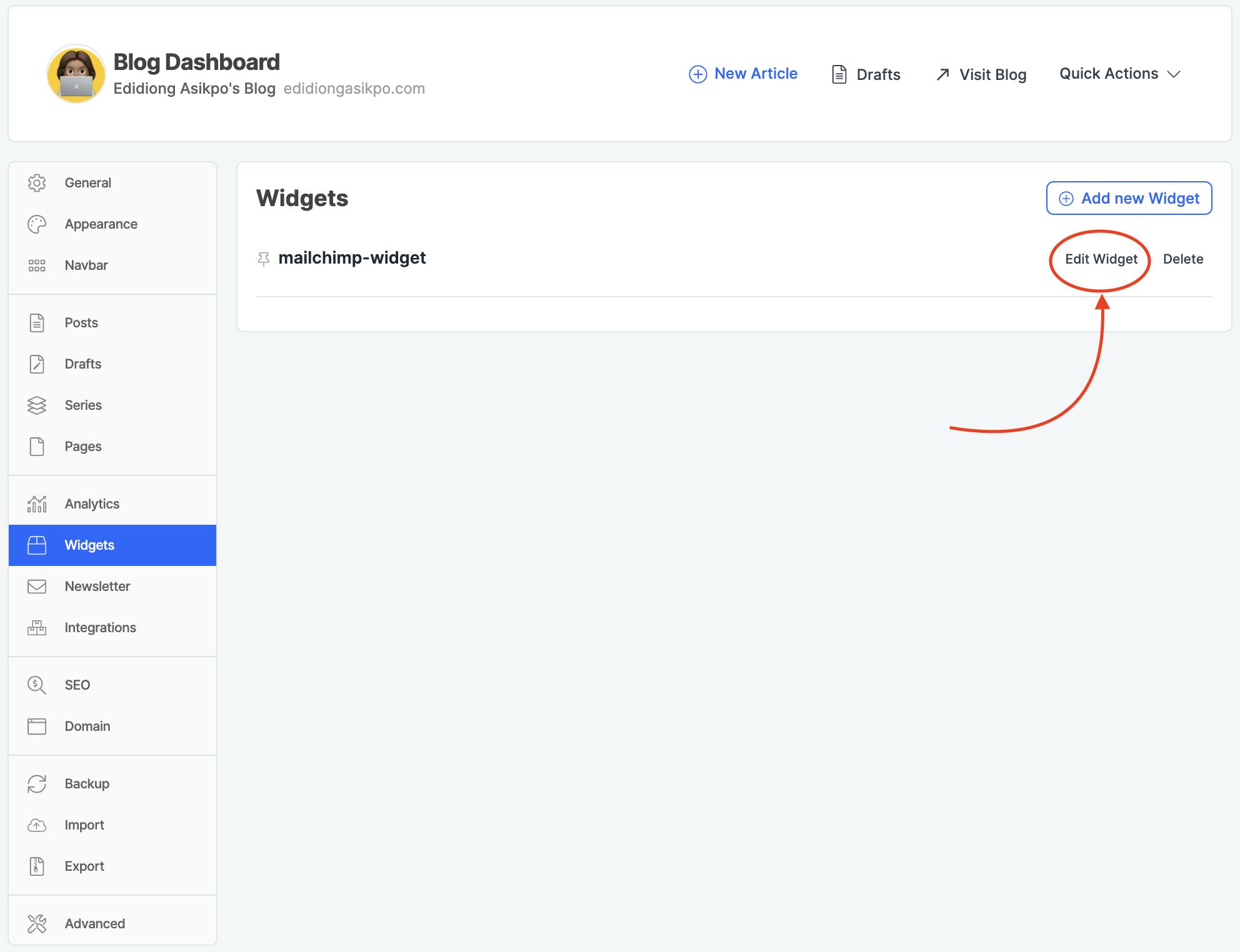
Enable the Pin widget feature, and select if you want the widgets to show at the top or bottom of all your articles.
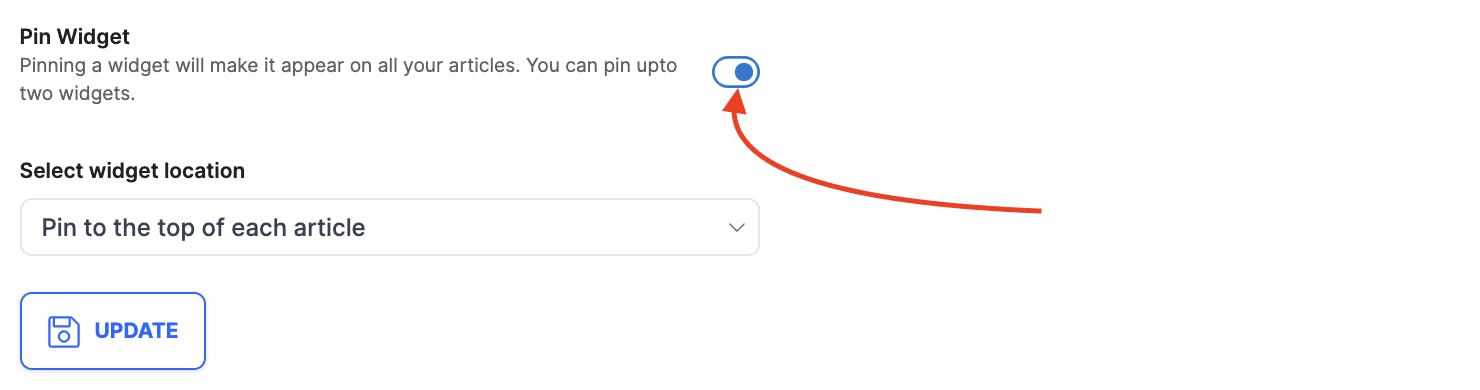
Finally, click on the Update button to save your changes. If you click on any of your articles, you will see the widget you pinned. 🥳
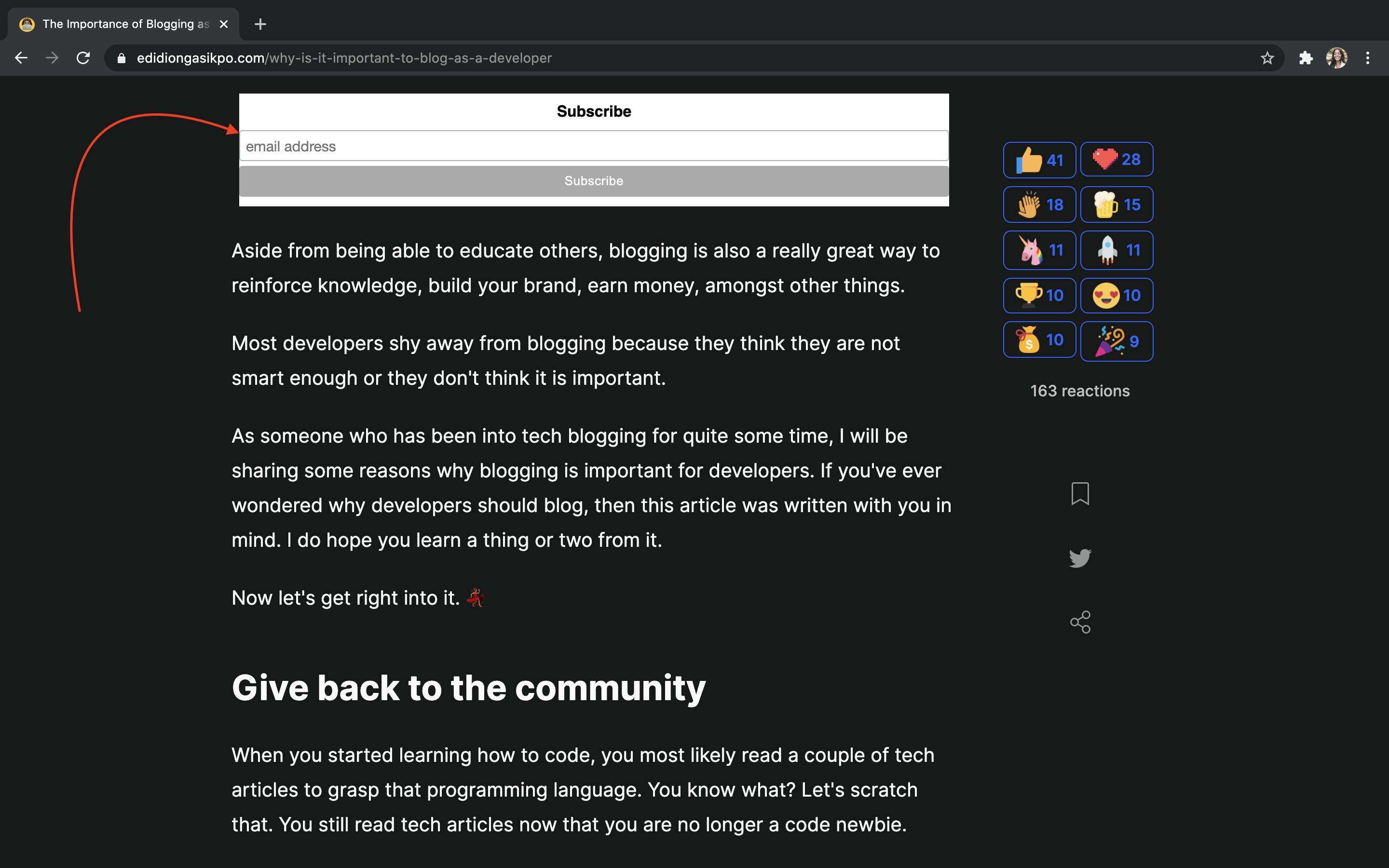
The steps above explain how to pin an existing widget. If you've never created a widget on your Hashnode blog, this documentation will guide you through the process.
How to unpin widgets from your article.
At the time of this writing, you can only pin up a maximum of two widgets on your articles. So if you already had two pinned widgets, you have to unpin one of them before pinning another one.
Follow the steps below to unpin a widget:
- Go to your blog's dashboard, and click on the Widgets tab.
- Navigate to the widget you want to unpin, click on Edit Widget.
- Disable the Pin widget feature, and click on the Update button to save your changes.
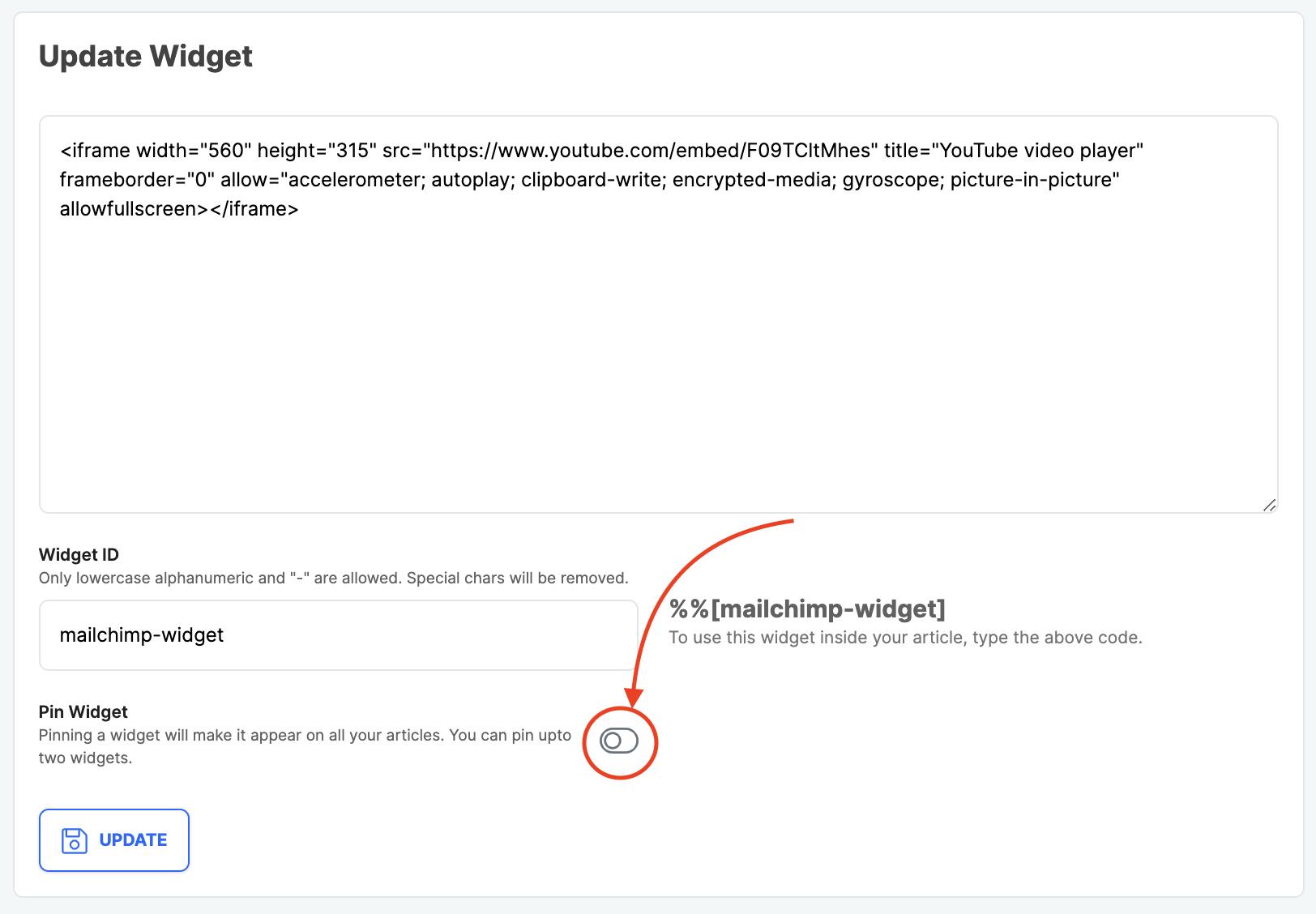
There's a Pin icon beside every pinned widget to enable you easily identify which of your widgets is pinned to all the articles on your Hashnode blog.
We hope you love this new feature. Let us know what you think in the comment section.